The Shimano STEPS electric bike drive system offers a variety of settings that can be customized using the Shimano E-Tube mobile app. Here you will learn how to change these settings to get the most out of your STEPS equipped e-bike. For basic information on how to operate the drive unit and update the firmware, please see our previous post, “How to Operate and Update“.
The first step is to connect to your drive system via the app, which can be downloaded for Android or iOS from the Shimano website here. You can also find them in the Google Play Store or Apple App Store by searching “E-Tube Project”. We went over how to connect to your drive system in our previous post, so if you’re already familiar, you can skip to the section below, “Customizing Assist Mode”.
The following instructions show the process on iOS. If you’re using an Android device, the prompts and process may vary slightly. Once you’ve installed the E-Tube Project app, ensure that Bluetooth is enabled on your mobile device.
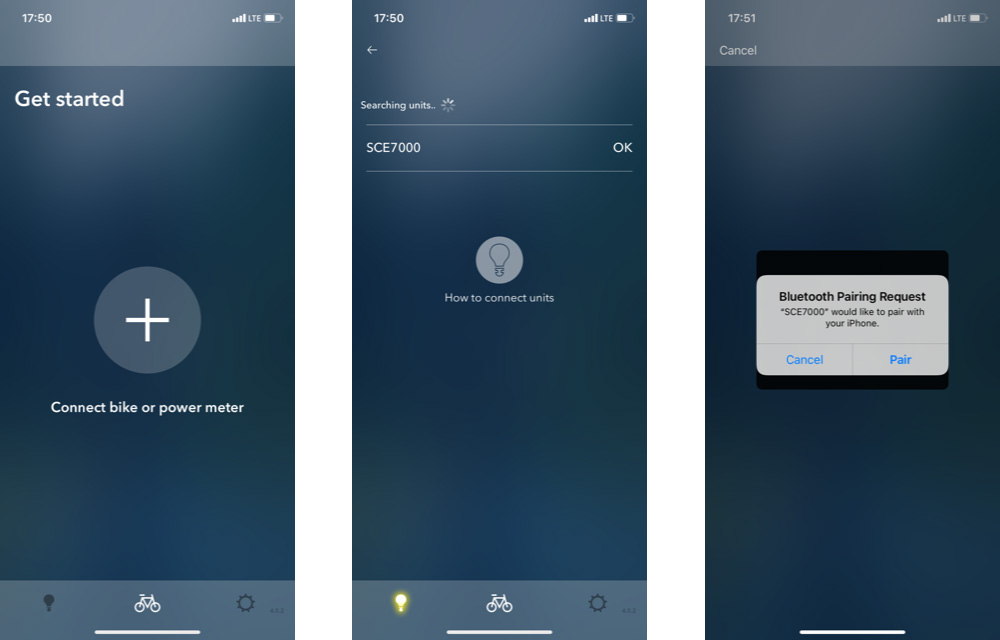
The home screen of the app should display a large plus sign in the center. If you don’t see this screen, tap the bike icon in the middle of the bottom bar. The other options located there, the lightbulb on the left and gear icon on the right, will display Help and Settings for the app respectively. Tap the plus sign in the center of the screen to begin connecting your bike. The app will search for units nearby so make sure you’re within a few feet of your M-E1.
After a few seconds you should see the name of your bike under “Searching units…”. In this case it appears as “SCE7000”. Tap the name to connect. On iOS, a system prompt will appear to inform you of the Bluetooth Pairing Request, and you will need to confirm by tapping “Pair”. The E-Tube Project app is now connected to your drive system!
Customizing Assist Mode
After the app is connected to your drive system, you should see three links across the top of the screen to toggle between Update, Customize, and Maintenance. Customize should be the default view after connecting, and this is where you’ll find the settings we’re going to discuss today.
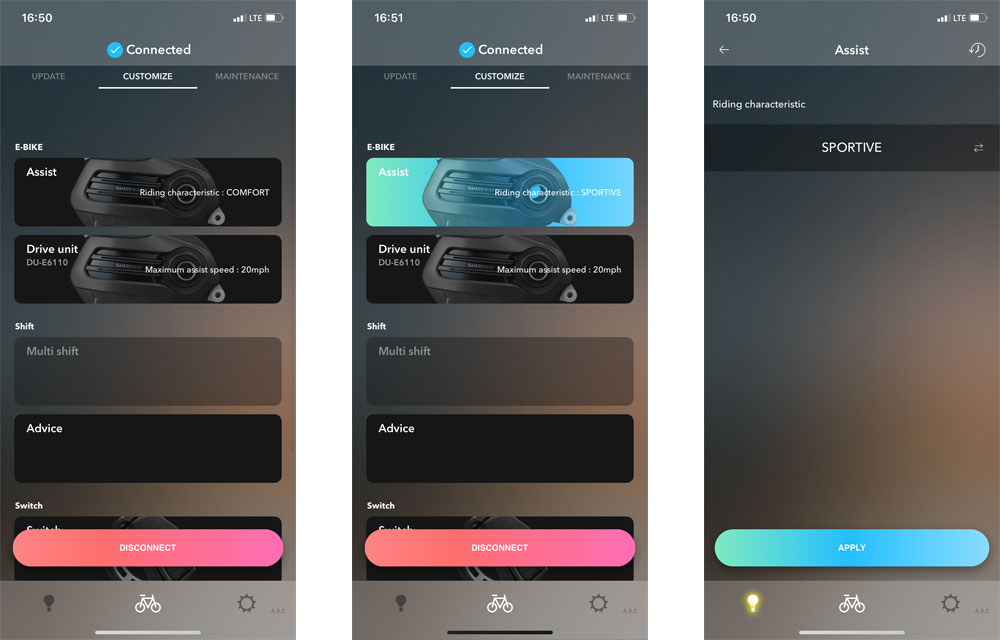
The first option should be “Assist” which allows you to change your drive system’s riding characteristic. Tapping this will open a new window where you can toggle between “Comfort” and “Sportive” modes. The Comfort setting gives you a “natural” level of responsive support and lower battery consumption than Sportive. The Sportive setting provides higher torque for quicker acceleration and better performance when accelerating on steep climbs. Choosing between the two really depends on your style of riding and terrain, but starting out with Comfort is recommended to get comfortable with the system.
If you change the riding characteristic on this screen, tap APPLY at the bottom of your screen to commit the change to the drive unit and return to the main Customize menu.
Customizing Drive Unit Speed
The second option under Customize should be “Drive Unit” where you can customize the Maximum assist speed. Your Shimano STEPS system should come from the factory pre-programmed to provide pedal assist up to a specific speed based on the laws where it was purchased. For example, the Montague M-E1 sold in the United States provides pedal assist up to 20 miles per hour, as this is considered a Class 2 e-bike in the US. While you cannot change the settings here to exceed the maximum speed set at the factory, you can lower the maximum assist speed.
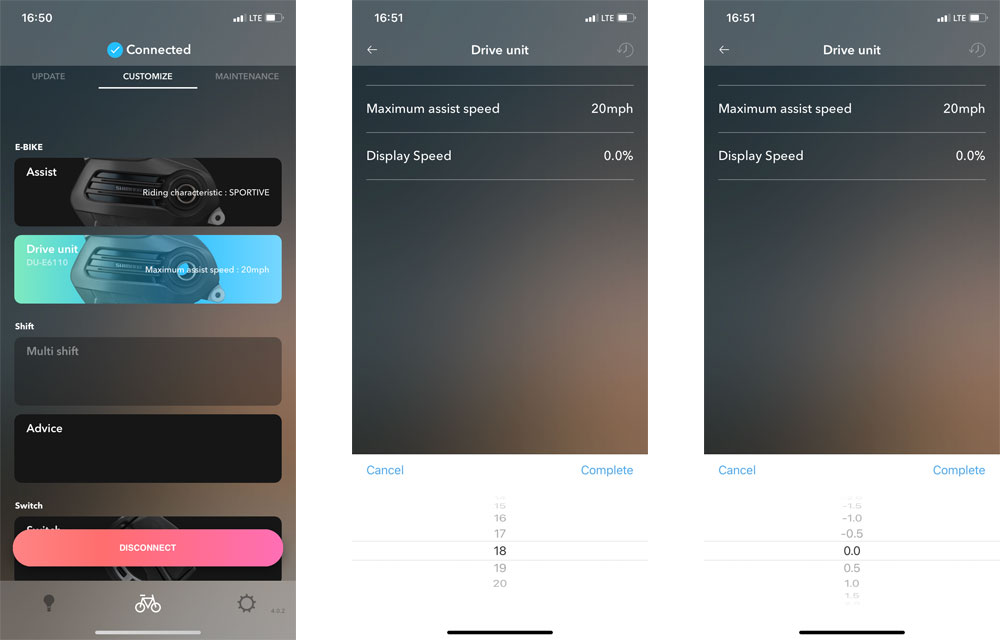
Tapping “Drive unit” will open a new window where you will see “Maximum assist speed” and “Display Speed”. Tap “Maximum assist speed” and a toggle will open allowing you to set that speed, in this case anywhere from 12 – 20 mph. Lowering the speed is useful if a beginner rider is using the bike, or if you’re riding in a different jurisdiction where the laws governing e-bikes may vary.
Tapping “Display Speed” will open a toggle that allows you to adjust the speed shown on your bike’s display by a small percentage. It does not change the actual speeds at which the bike provides pedal assist, but is useful to correct a discrepancy between the STEPS display and another cycle computer or device.
After making any changes, tap “Complete” on the toggle, and “Apply” to commit the change to the drive unit and return to the main Customize menu.
Customizing Shift Settings
If your Shimano STEPS equipped bike also uses electronic shifting, you might also have settings available here for the shifters and derailleurs. The Montague M-E1 does not utilize electronic shifting, so we’ll skip these settings for now. If your bike does offer shift settings, please refer to the manual included with your bike, or contact Shimano directly.
Customizing Switch
The next option on the main Customize menu should be “Switch”. Tapping here allows you to change what each button on the handlebar mounted switch actually does.
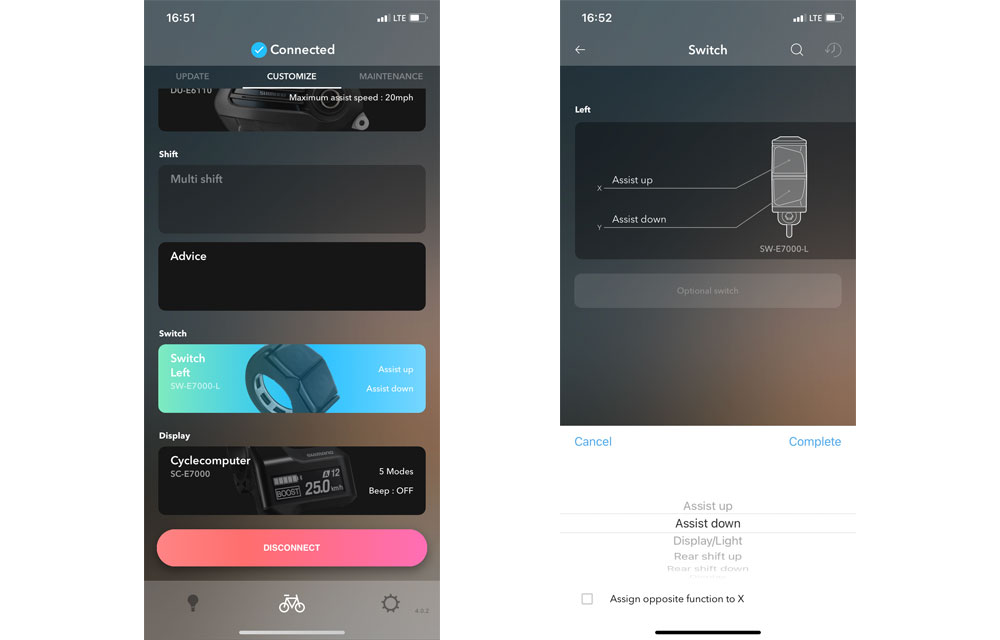
With the default settings, the upper button increases the Assist level, and the lower button decreases the Assist level. When riding, this allows you to easily switch the drive unit between “OFF”, “ECO”, “NORM” (Normal), and “HIGH”. You can swap these if you desire, or set one button to turn the light on and off. If your bike has electronic shifting, these buttons can also be set to “Shift Up” or “Shift Down”. If your bike does utilize electronic shifting, it will likely have two switch units and they will be labeled as “Left” and “Right”. The ability to change the function of these buttons is a bit more useful when you do have two switches, as you’re able to decide which hand you use for shifting, and which hand you use to change Assist level.
Customize Cycle Computer – General Settings
The final option on the main Customize menu is “Cyclecomputer”. Here you can change many of the settings that govern what is shown on the cycle computer display.
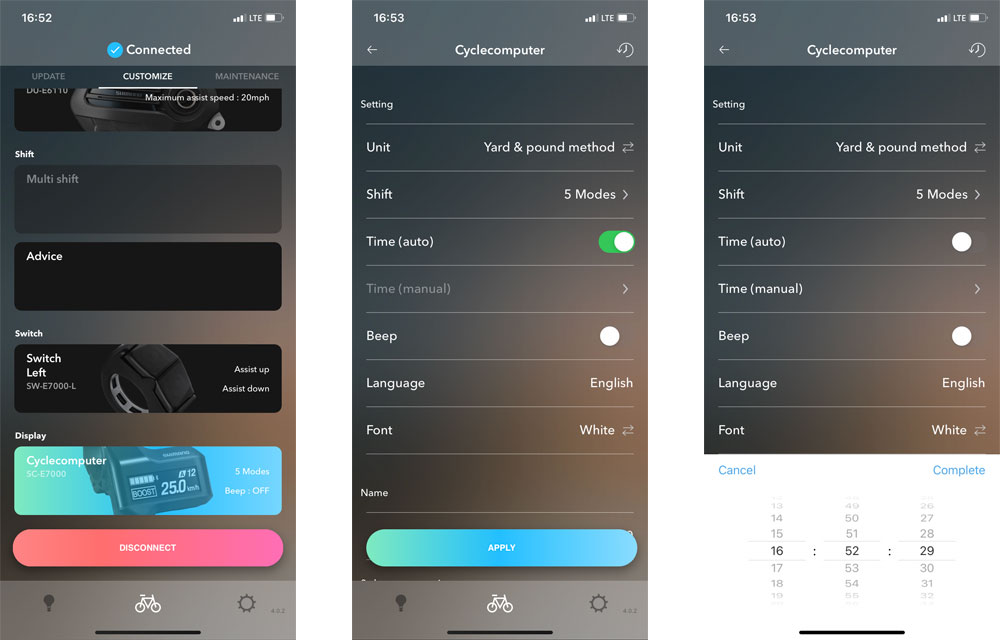
You can toggle between using imperial and metric units, which are labeled “Yard & pound method” and “International units”. If “Time” is set to “auto” the clock will be set automatically by the software. Toggling this off will allow you to tap “Time (manual)” and set the internal clock yourself. Tapping “Beep” will turn on or off the audible beep that sounds when using the buttons on the display.
The language of the text on the cycle computer display can also be changed here. Available options are English, François, Deutsch, Nederlands, Italiano, and Español. You can also switch the font color between white on a black background, or black on a white background.
Customize Cycle Computer – Name and Passkey
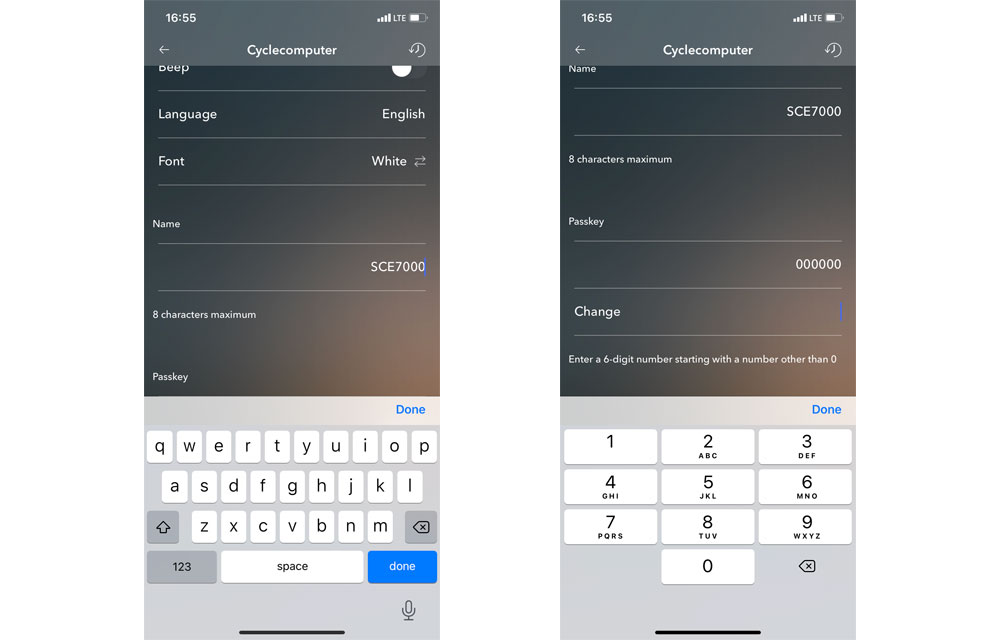
Scroll down in the Customize Cyclecomputer settings and you will find the “Name” setting which allows you to set a personalized name for your bike. This name appears when the mobile app is searching for nearby bikes to connect with, and within the app after the system is connected. Not only is it fun to name your bike (we’re partial to the name “Monty”), it is useful to have a unique identifier for your bike if there others nearby.
The final option is “Passkey”. Setting a Passkey ensures that only you can connect to your bike’s drive system with a mobile app. The factory settings allow anyone with the Shimano E-Tube app to connect, but once the bike is yours, we recommend setting a Passkey to make sure no one can digitally tamper with the bike. You can enter any 6-digit number starting with a number other than 0. Once a Passkey is set, you’ll be prompted to enter it each time you connect the app to your drive system.
That’s it! You’ve customized your Shimano STEPS e-bike to your liking. Stay tuned. In our next post, we’ll show you how to use the E-Tube RIDE app to track even more data about your ride!
Montague M-E1 – Shimano STEPS Equipped
The Montague M-E1 utilizes the Shimano STEPS drive system as the world’s first full-size step-through folding e-bike. With full size 700c wheels, front suspension, and standard components, the M-E1 offers the same ride quality as a non-folding e-bike, but can be stored in the closet, train, or car trunk, keeping it safe from theft and out of the elements. Once folded, the bike can be rolled for easy transport.
See more at https://www.montaguebikes.com/product/m-e1/


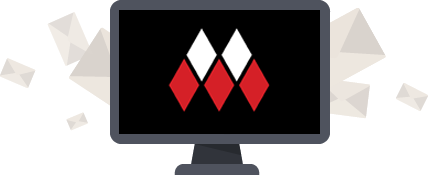
When clicking on customise the screen gos blank and returns to Home Screen on the iPad and iPhone, so I have no way of setting up, can you help thanks
Hi Illya. We have not run into this issue before, but I would ensure you have the latest version of the E-Tube app, and the latest version of the operating system on your phone. If there are any available iOS updates from Apple, I would recommend performing those. If you haven’t already, you could also try completely deleting the app from your phone and re-installing it.
Is there no control for display background color? In bright sun this dark background renders the numbers impossble to read.
it’s mentioned in the article.
“You can also switch the font color between white on a black background, or black on a white background”.